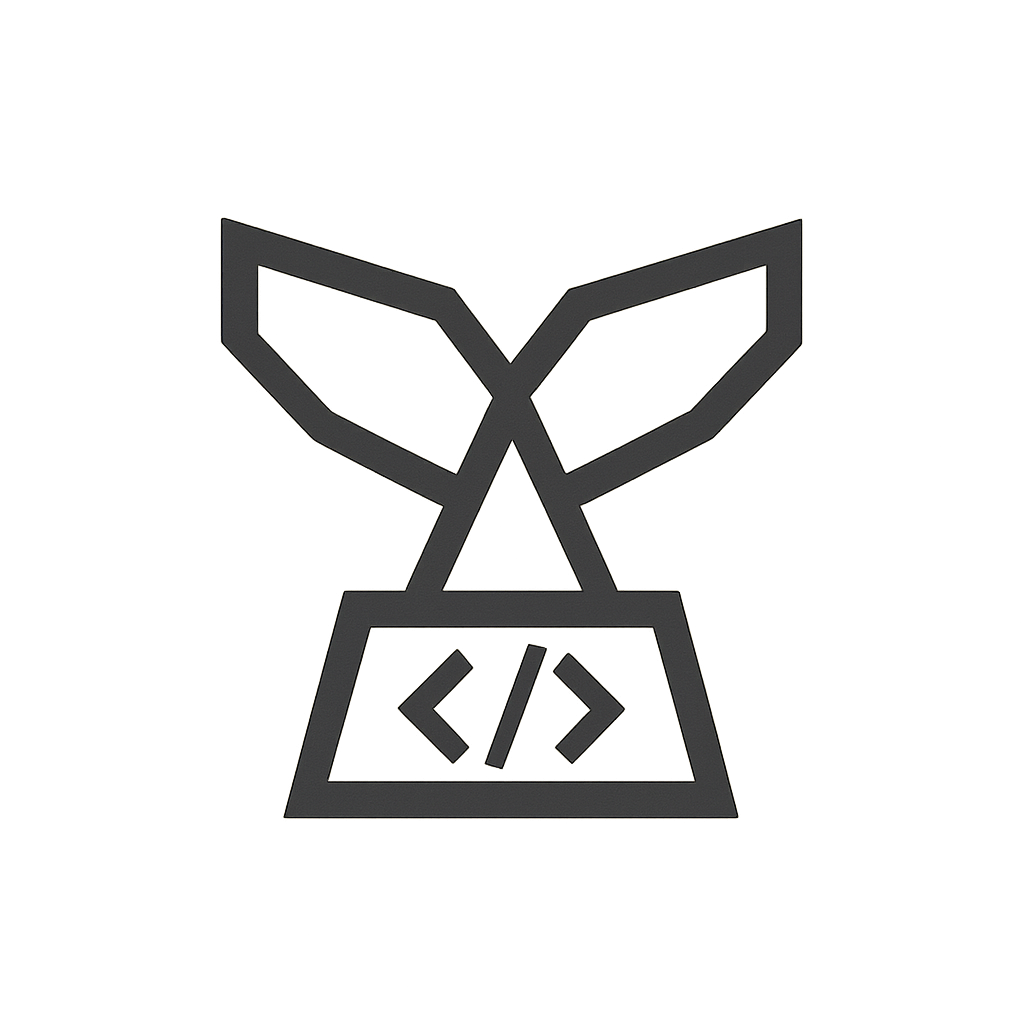Your cart is currently empty!
WooCommerce Donations and Tips Documentation
Overview
Elevate your WooCommerce store with WooCommerce Donations and Tips, an innovative solution that enables woocommerce donations and tipping options at checkout. This plugin allows you to offer flexible donation methods including fixed amounts, custom input, and percentage‑based contributions. In addition, it integrates smoothly with WooCommerce checkout blocks to maintain a modern, user-friendly experience.
Configuring WooCommerce Donations
After installing and activating the plugin, configure your donation settings by navigating to Woo Donations in your WordPress dashboard. For more guidance, check out the WooCommerce Documentation.
- Donation Options:
- Select fixed donation amounts to display as buttons.
- Enable a custom donation field so customers can enter their own amount.
- Set up percentage‑based donation options based on the order total.
- Display Options:
- Ensure the donation section shows seamlessly with WooCommerce checkout blocks.
- Allow customers to remove or change their donation selection before checkout.
- Styling Settings:
- Customize the header text, background colors, text colors, and button styles to match your brand.
- Donation Export Options:
- Enable CSV reporting to export donation data along with order details and totals.
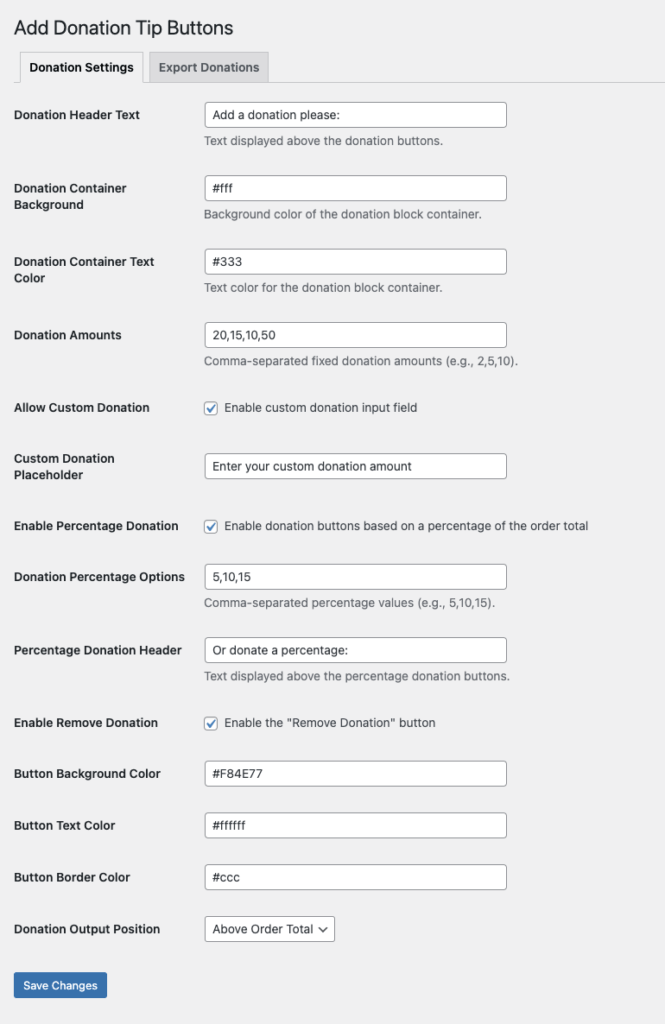
Plugin Settings for WooCommerce Donations
Configure your donation experience by navigating to WooCommerce > Settings > Donations. The settings include options for donation header text, container colors, and predefined donation amounts.
1. Donation Header Text
- Description: Text shown above the donation options.
- Purpose: Grabs customer attention and encourages contributions.
2. Donation Container Background
- Description: Background color of the donation block.
- Purpose: Enhances visual appeal and matches your store’s branding.
3. Donation Container Text Color
- Description: Text color within the donation section.
- Purpose: Ensures high readability with proper contrast.
4. Donation Amounts
- Description: Fixed donation amounts, separated by commas.
- Purpose: Provides preset options to simplify donation selection.
5. Allow Custom Donation
- Description: Option to enable a custom donation field.
- Purpose: Offers flexibility for donations beyond preset values.
6. Custom Donation Placeholder
- Description: Placeholder text for the custom donation input.
- Purpose: Guides customers on the expected donation input.
7. Enable Percentage Donation
- Description: Option to use percentage-based donation buttons.
- Purpose: Adjusts donation amounts based on the order total dynamically.
8. Donation Percentage Options
- Description: Predefined percentage values (e.g., 5, 10, 15).
- Purpose: Offers quick percentage options for easy selection.
9. Percentage Donation Header
- Description: Text displayed above percentage donation buttons.
- Purpose: Clearly introduces the percentage-based donation options.
10. Enable Remove Donation
- Description: Option to allow customers to remove their donation.
- Purpose: Enhances the user experience by providing flexibility.
11. Button Background Color
- Description: Sets the background color of donation buttons.
- Purpose: Makes donation options visually prominent.
12. Button Text Color
- Description: Sets the text color on donation buttons.
- Purpose: Ensures text readability with adequate contrast.
13. Button Border Color
- Description: Defines the border color of donation buttons.
- Purpose: Enhances button definition and clickability.
14. Donation Output Position
- Description: Determines where the donation section appears on the checkout page.
- Purpose: Optimizes visibility by positioning the donation section strategically.
Export Function Documentation
The export function generates detailed CSV reports of donation contributions. This feature helps you track fundraising performance and analyze donation trends.
- Access the Export Tab: Navigate to the Export Donations tab in the Woo Donations admin menu. What it does: It provides an interface for filtering and exporting donation data.
- Select the Date Range: Use the date pickers to choose a start and end date. What it does: It limits the export to orders within the specified period.
- Choose Data Fields: Check the fields you wish to include, such as Customer Name, Order ID, Order Total, Donation Value, and Order Date & Time. What it does: It customizes the CSV file to display only the necessary data.
- Export the Report: Click the “Export Donations Report” button to generate the CSV file. What it does: The plugin compiles all the data, appends a summary row with the total donation amount, and downloads the CSV file.
- Use the CSV Report: Open the CSV file to review and analyze donation data. What it does: It assists in monitoring and improving your fundraising performance.
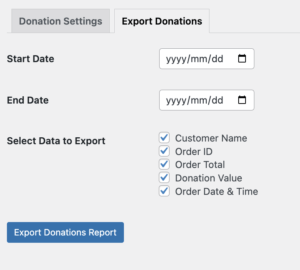
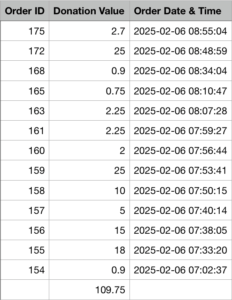
Output Appearance
On the Checkout Page
Dynamic, Theme-Adaptive Display:
- Seamless Integration: The donation section integrates flawlessly with your WooCommerce checkout page and adapts to your site’s theme.
- Responsive Design: The layout adjusts automatically on desktop, tablet, or mobile devices, ensuring optimal viewing.
- Customizable Visual Elements: Customize header text, background, text, and button styles to match your branding.
- Flexible Positioning: Choose where the donation section appears (e.g., above or below the order total) to maximize conversion.
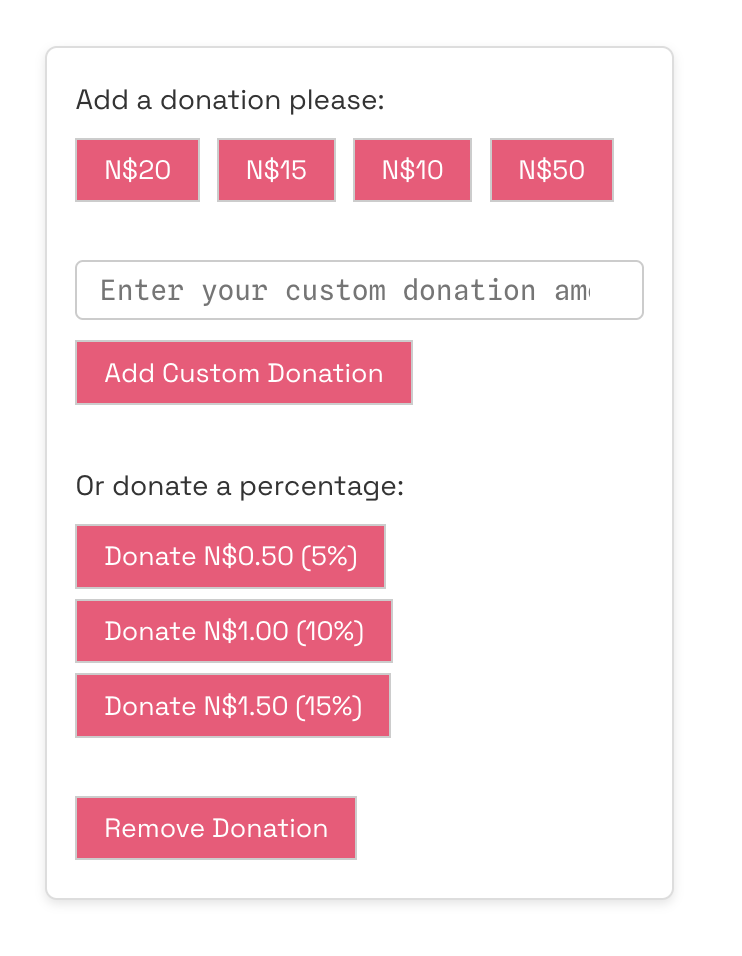
Across Other Pages
The donation section also appears on order details pages, in the My Account area, and within email notifications.
Questions and Support
Is something missing from this documentation? Do you have questions or need further assistance with woocommerce donations? Please Contact our Support or visit the WooCommerce Documentation for more resources.