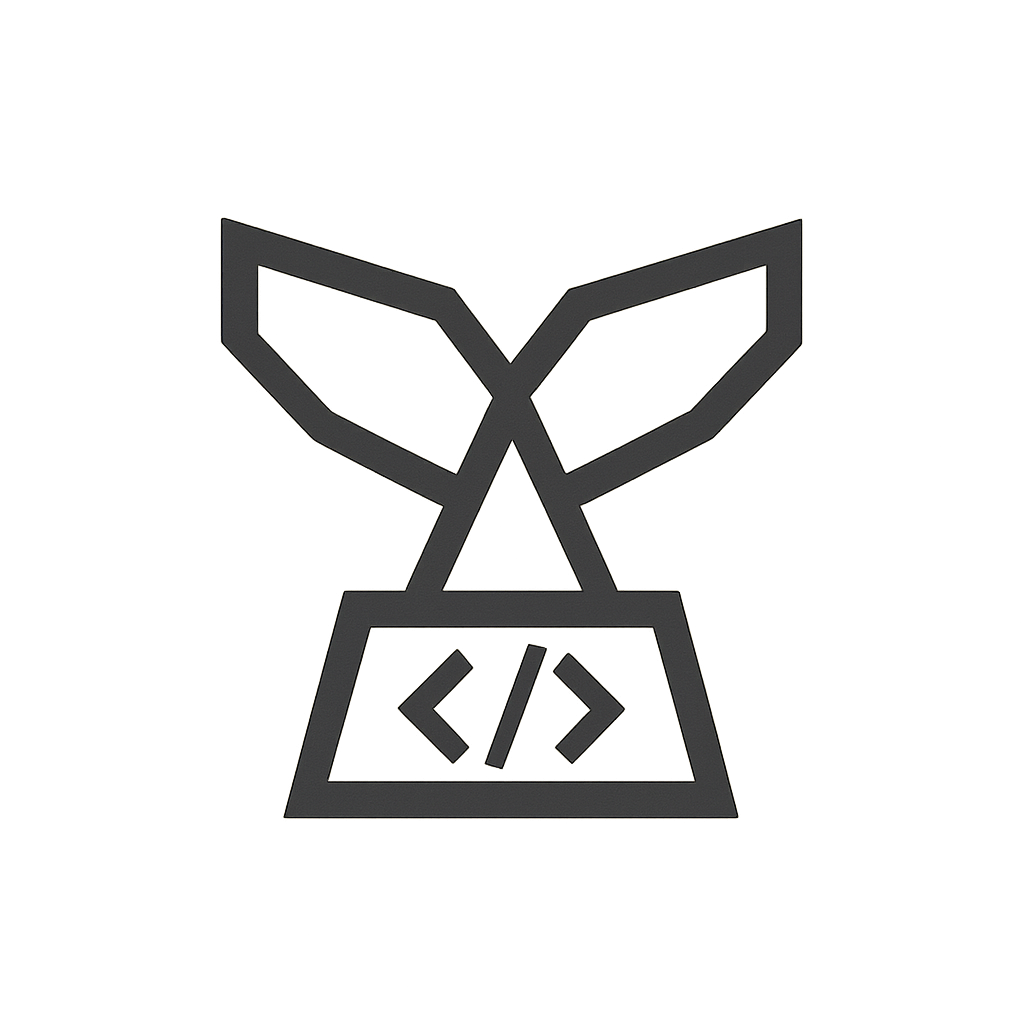Your cart is currently empty!
Overview
WooCommerce Uber Integration is a delivery management plugin that integrates with Uber Direct to streamline order fulfillment. It automatically generates delivery quotes and creates deliveries when customers choose Uber Direct during checkout. Furthermore, it provides real-time updates so that your customers can track their shipments, and it improves operational efficiency by automating delivery processes. In short, our plugin boosts your woocommerce uber integration capabilities while enhancing the customer experience.
Requirements
To use WooCommerce Uber Integration, you must obtain the following credentials from Uber:
- Customer ID
- Client ID
- Client Secret
For more details, please visit the Uber Developer Documentation.
Installation & Configuration
Step 1: Install the Plugin
- Open the WooCommerce > Settings > Integrations > Uber Direct tab.
- Enter your Uber credentials: Customer ID, Client ID, and Client Secret.
- Provide your store phone number (required).
- Click Save Changes.
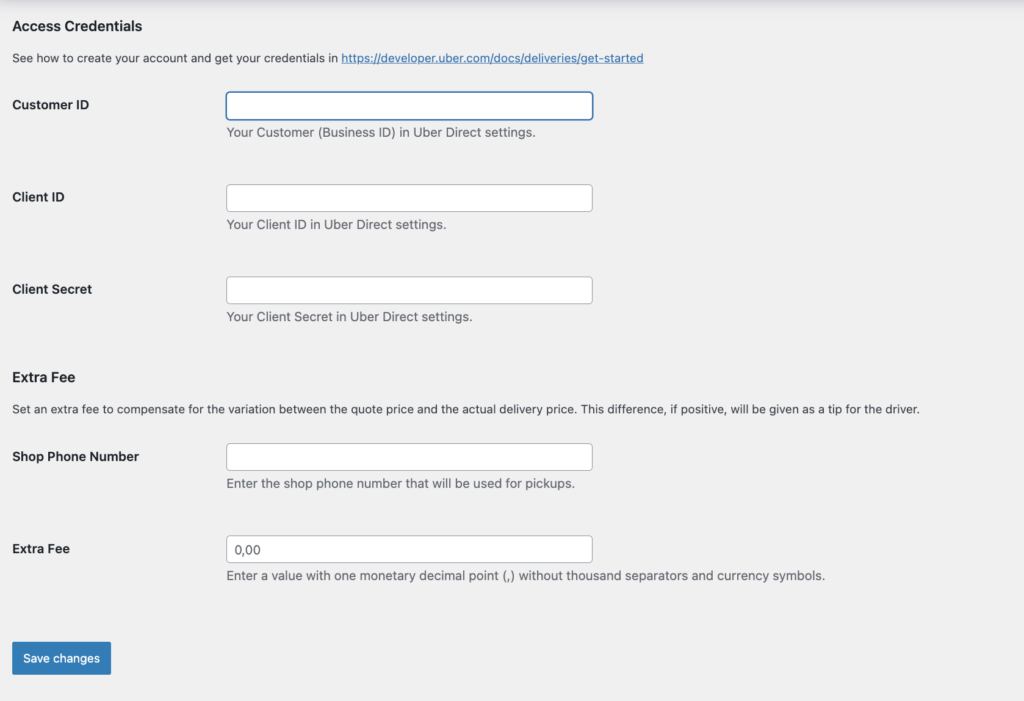
You should now see a confirmation notice in the Uber Direct settings tab.
Step 2: Set Up a Webhook
- Log into your Uber account.
- Go to the Developer tab and create a webhook using your store URL.
- Append
wp-json/uberdirect/v1/statusto your store URL. For example:https://yourstore.com/wp-json/uberdirect/v1/status. - Select all event types and click Save.
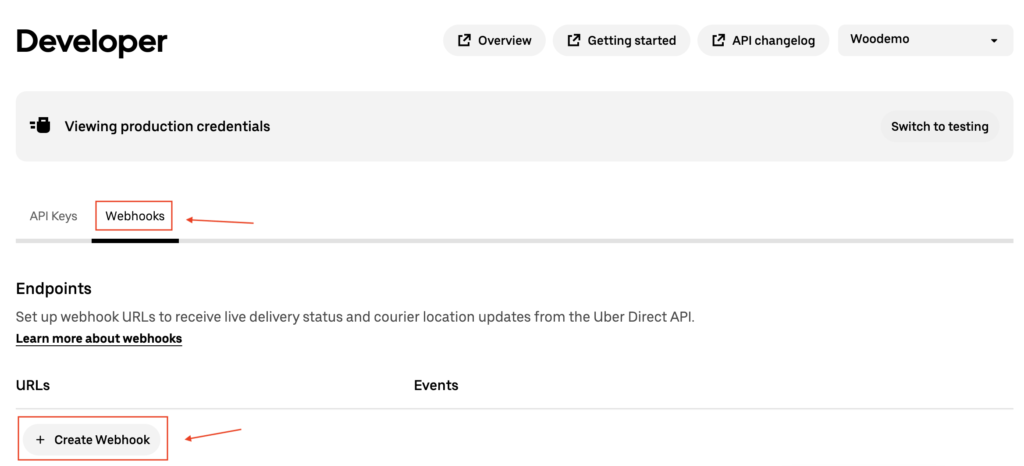
Step 3: Configure Your Store Address
- Go to WooCommerce > Settings > General.
- Enter your store’s address, city, state/country, and postcode/ZIP code.
- Click Save Settings.
Step 4: Disable ModSecurity
If you have cPanel access, disable ModSecurity for your site. This step is crucial because it allows the Uber API to update order statuses automatically (for example, changing Pending to Completed). If you do not have direct access, contact your hosting provider.
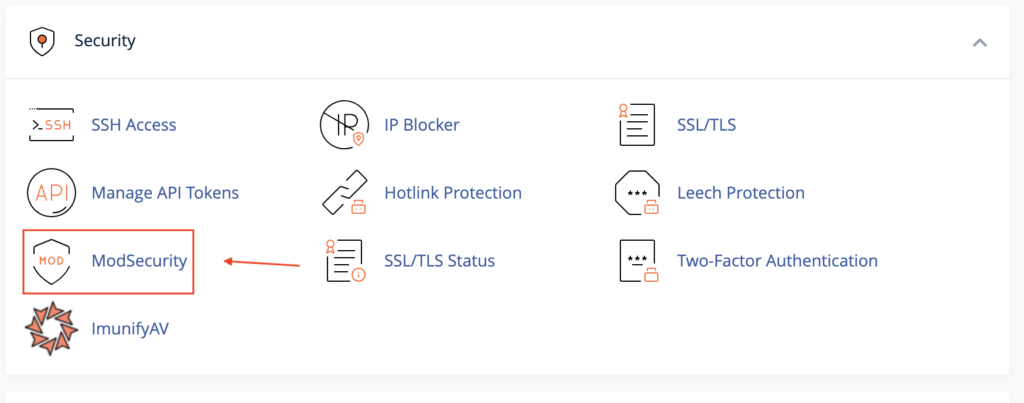
Adding Uber Direct as a Shipping Method
- Open WooCommerce > Shipping Zones in your dashboard.
- Follow the instructions in the WooCommerce Shipping Documentation to add Uber Direct as a shipping method.
- Click Save Changes.
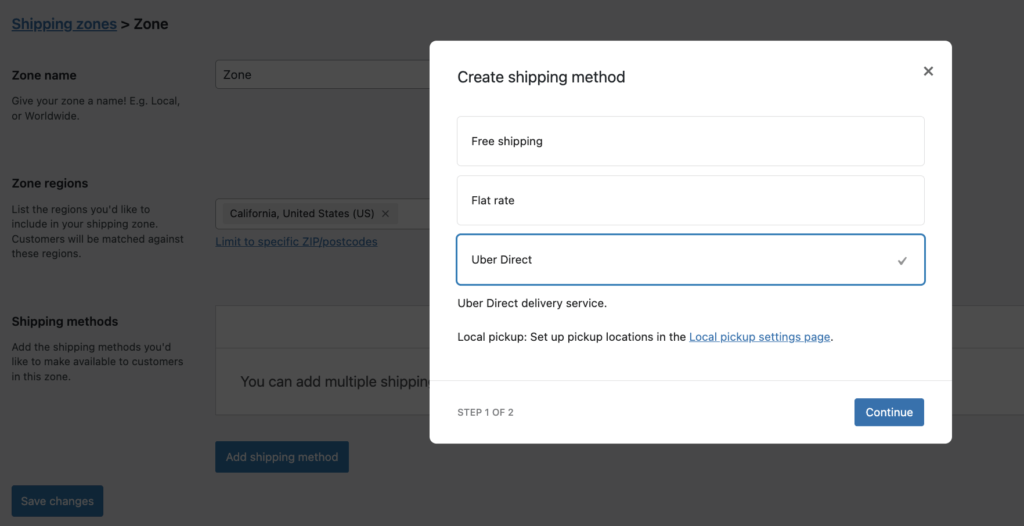
Set Your Phone Number Field as Mandatory
-
Access the Theme Customizer:
- Go to Appearance > Themes in your WordPress admin.
- Click Customize under the active theme.
-
Select the Checkout Template:
- In the Customizer, select Template.
- Choose WooCommerce > Page: Checkout.
-
Edit Shipping Address Fields:
- Click Shipping address fields in the template editor.
-
Set the Phone Number as Required:
- Locate the Phone number field and mark it as Required.
-
Publish:
- Click Publish to save your changes.
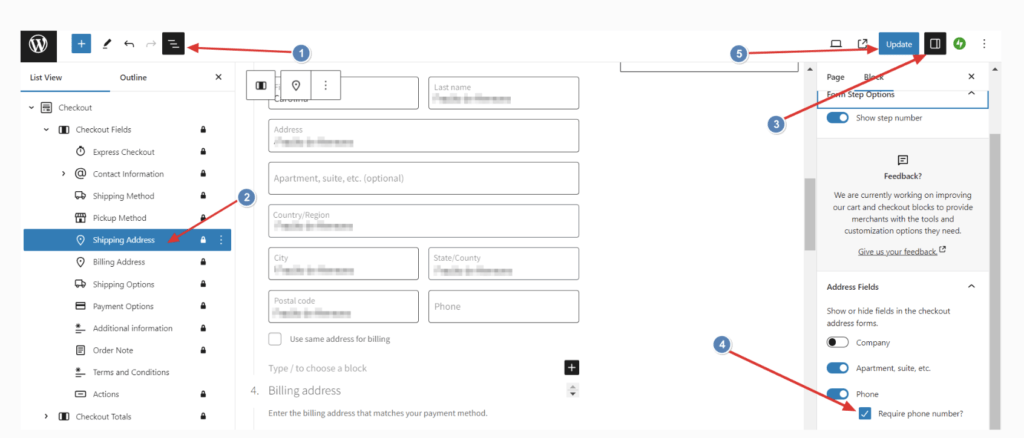
Testing in Development Mode
- Obtain Testing Credentials from the Uber Developers tab in your Uber account.
- Add a product to your cart and proceed to the checkout page.
- Fill in your Shipping/Billing address and mobile number.
- Uber calculates the delivery rate from your store address to the customer’s address. It displays the rate as shown below:
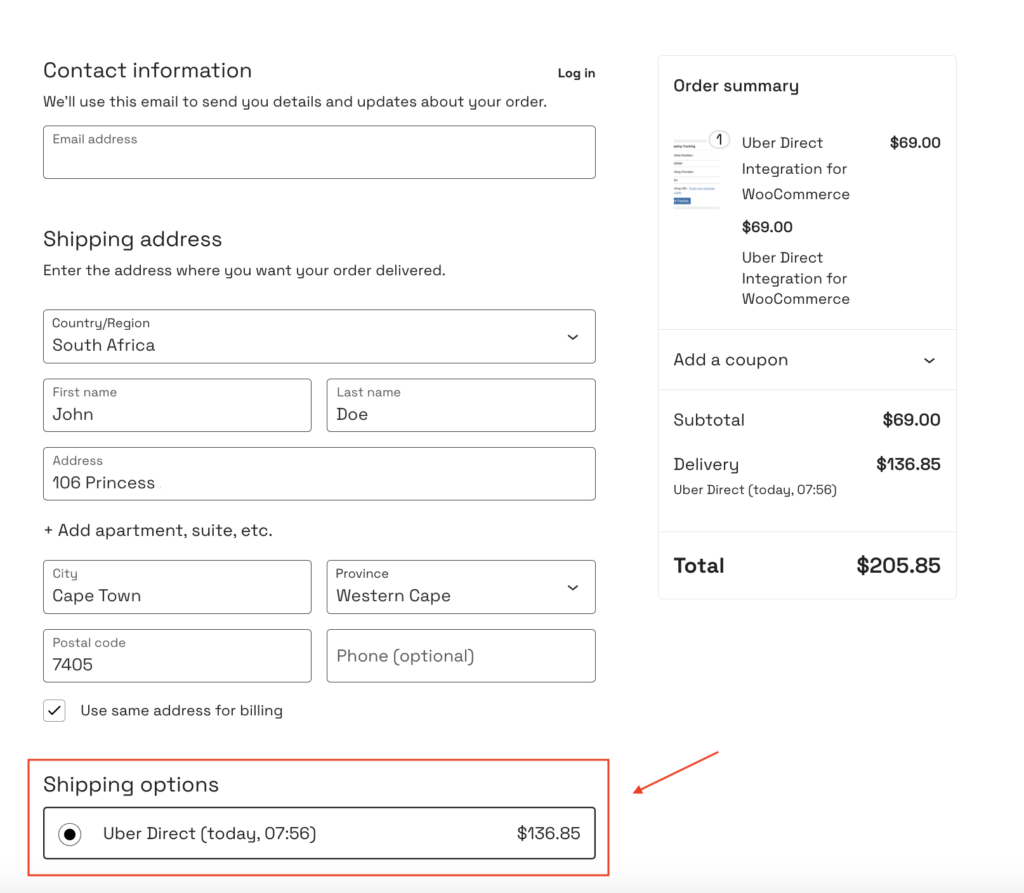
If you do not see any rates, then:
- Check the debug log in WooCommerce > Status > Logs (search for
woober-api). - Ensure all required parameters, like the phone number, are correct.
Once you see the rates in checkout, the API works correctly, and you can place your order. The Uber details then appear on the order edit screen as shown:
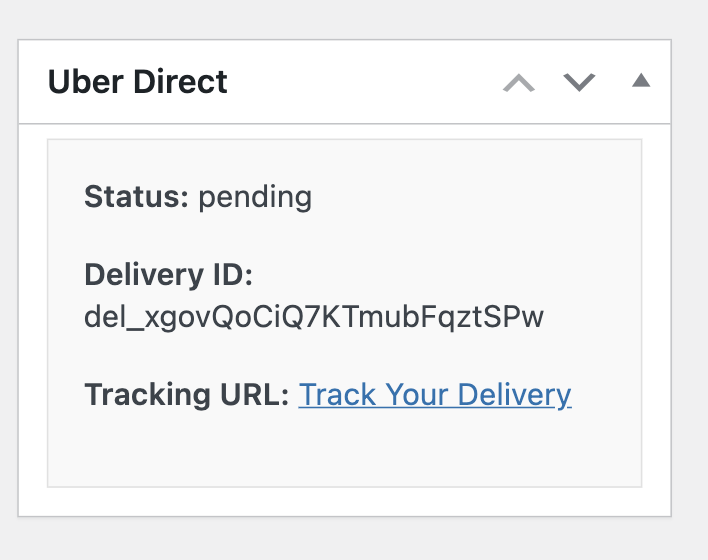
Tracking & Notifications
- After order placement, Uber details appear on the Edit Order screen.
- Customers receive a WhatsApp notification with a tracking link for real-time updates.
- When delivery completes successfully, the order status automatically updates to Completed (provided ModSecurity is disabled).
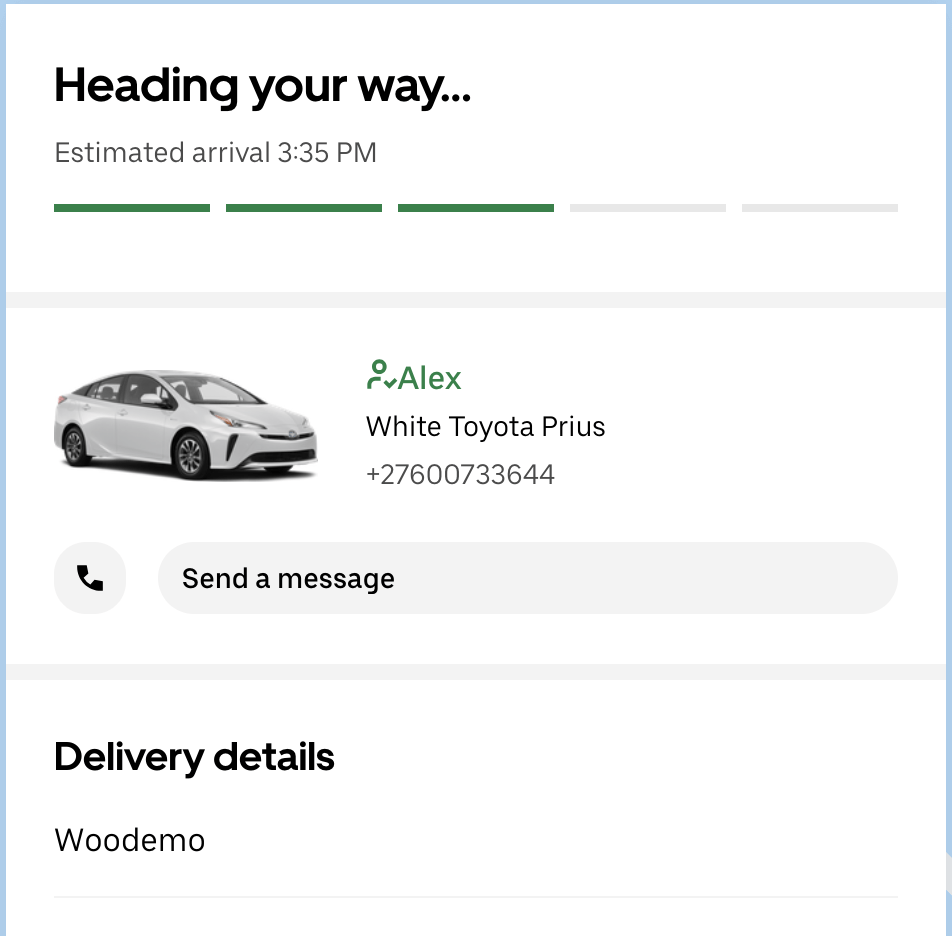
Moreover, when the order is delivered, it updates to “Completed” automatically if ModSecurity remains disabled.
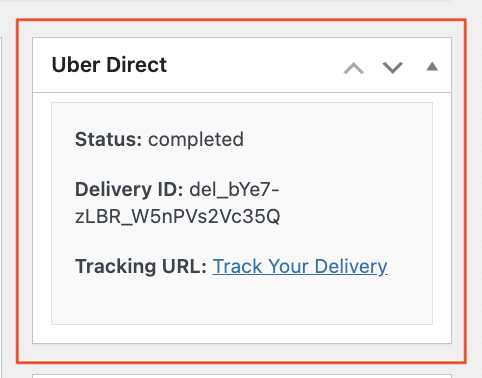
Switching to Production Mode
Once testing is complete, update your credentials to Production Credentials so that real-time delivery is enabled for your customers.
Questions and Support
If you have any questions or require further assistance with woocommerce uber integration, please Contact our Support.