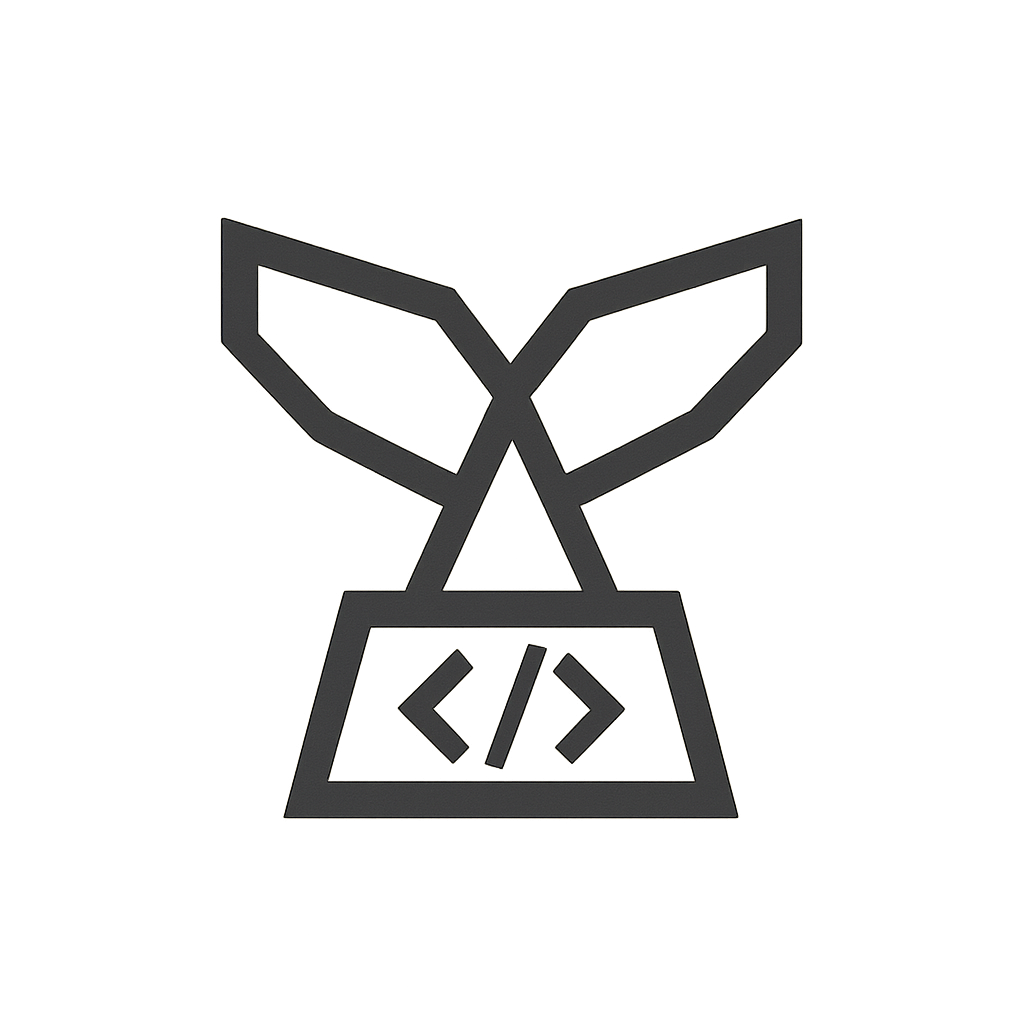Your cart is currently empty!
Shipping Importer and Exporter for WooCommerce Documentation
Overview
WooCommerce Shipping Importer and Exporter is a powerful, user-friendly plugin designed to streamline your shipping configuration management. Easily export and import WooCommerce shipping zones, methods, locations, rates, and settings with just a few clicks. Whether you’re migrating shipping settings between sites or bulk managing multiple shipping zones, this plugin simplifies the process, ensuring that every configuration is transferred seamlessly. Enhance your WooCommerce store’s efficiency, reduce manual setup, and boost your operational workflow with this essential shipping management tool.
Configuring the Plugin
After installing the plugin, go to WooCommerce > Shipping Zones Import/Export. No configuration is needed—just install and start importing or exporting shipping data instantly.
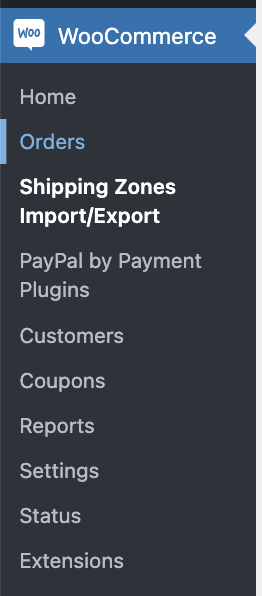
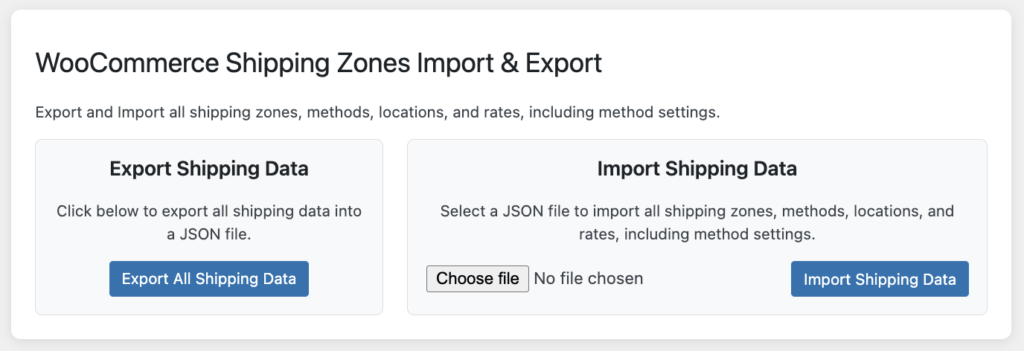
Exporting Shipping Data
Exporting your WooCommerce shipping zones, methods, and rates is quick and easy. Follow these steps:
- Navigate to WooCommerce > Shipping Zones Import/Export in your WordPress dashboard.
- Click the Export All Shipping Data button.
- A JSON file containing all shipping zones, methods, locations, and rates (including Table Rate Shipping) will be generated and downloaded to your computer.
Importing Shipping Data
Easily import your WooCommerce shipping settings from a previously exported file:
- Go to WooCommerce > Shipping Zones Import/Export in your WordPress dashboard.
- Click Choose File and select a previously exported JSON file.
- Click the Import Shipping Data button.
- The plugin will restore all shipping zones, methods, locations, rates, and settings automatically.
Compatible with WooCommerce Table Rate Shipping
This plugin is fully compatible with WooCommerce Table Rate Shipping (Official Extension) and preserves all custom table rates, conditions, and costs upon export and import. Your complex shipping rules remain intact when migrating between stores.
Questions and support
Is something missing from this documentation? Do you have questions or need further assistance? Contact our Support