Your cart is currently empty!
How to Add Multiple External Product URLs in WooCommerce to Boost Affiliate Revenue
Multiple External Product URLs for WooCommerce: A Step-by-Step Guide to Boost Affiliate Revenue
In today’s competitive e-commerce landscape, offering customers various purchasing options is key. Our guide explains how to extend the default WooCommerce External products to add multiple external product urls on a single product page to increase affiliate revenue and enhance customer engagement. Whether you are an affiliate marketer, dropshipper, or online store owner, this approach helps improve conversion rates by giving shoppers diverse buying choices.
Why Use Multiple External Product Links?
Providing several external purchase options offers many benefits. For instance, it increases conversions by letting customers select the retailer that best meets their needs. Additionally, it diversifies revenue by earning commissions from different sources, enhances the user experience with more choices, and boosts social proof by showing that a product is widely available.
How the Plugin Works
Our Multiple External Product Links for WooCommerce plugin enhances WooCommerce’s default External/Affiliate product type. It adds a dedicated section in your product edit screen so that you can configure various external URLs without cluttering your product page.
Step-by-Step Guide to Setting Up Multiple External Product URLs
Follow these simple steps to integrate multiple external product links into your WooCommerce store:
Step 1: Create or Edit an External Product
- Log in to your WordPress dashboard and go to WooCommerce > Products.
- Add a new product or edit an existing one.
- Select External/Affiliate product from the Product Data dropdown to enable extended URL options.
Step 2: Configure Basic Product Details
- Fill in the product name, description, and other standard details.
- Under the General tab, set a default button text (for example, “Buy Now”) and pricing details as needed.
Step 3: Add External Product URLs
- Scroll to the new Multiple Affiliates section.
- Click the + Add Affiliate button to create a new external link.
- Enter the Affiliate URL, custom button text (e.g., “Buy from Amazon”), and any pricing details.
- You may add as many external product urls as needed.
Step 4: Customize the Appearance
- After saving your product, additional styling options appear.
- Customize each button’s background color, text color, and font size so they match your store’s design.
Step 5: Verify the Front-End Display
- Visit the product page to ensure that the affiliate buttons display correctly beneath the product details.
- Test each button to confirm that customers are redirected to the correct external pages.
Best Practices for Maximizing Affiliate Revenue
- Avoid overwhelming your customers; limit options to the highest-converting external product urls.
- Maintain consistent styling across all buttons to ensure a professional look.
- Monitor performance using analytics or UTM parameters to track which URLs drive the best results.
- Regularly update your external product urls and pricing information to keep data accurate.
Conclusion
Integrating multiple external product links into your WooCommerce store can significantly boost affiliate revenue while offering customers more choices. By following this step-by-step guide and applying best practices, you can optimize your product listings and increase conversions. Ready to expand your affiliate opportunities? Try Multiple External Product Links for WooCommerce today.
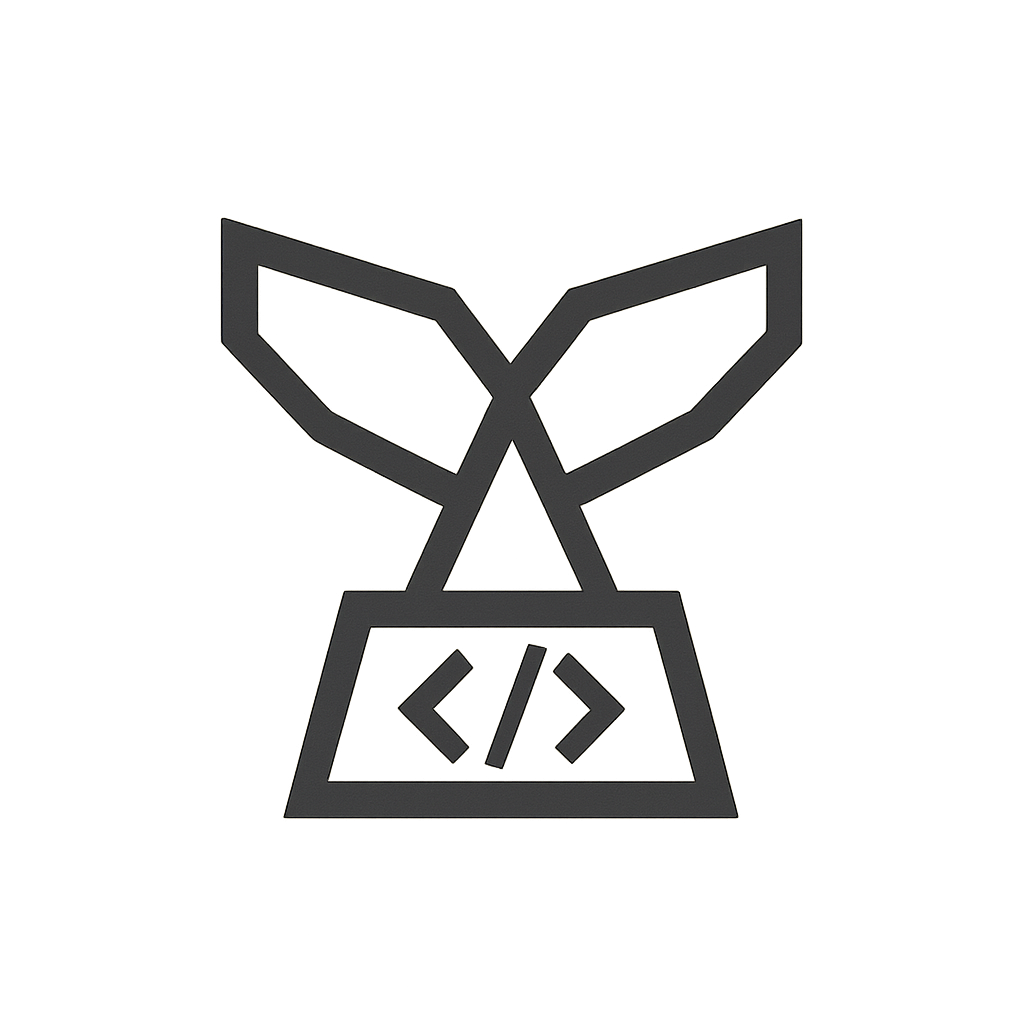
Leave a Reply