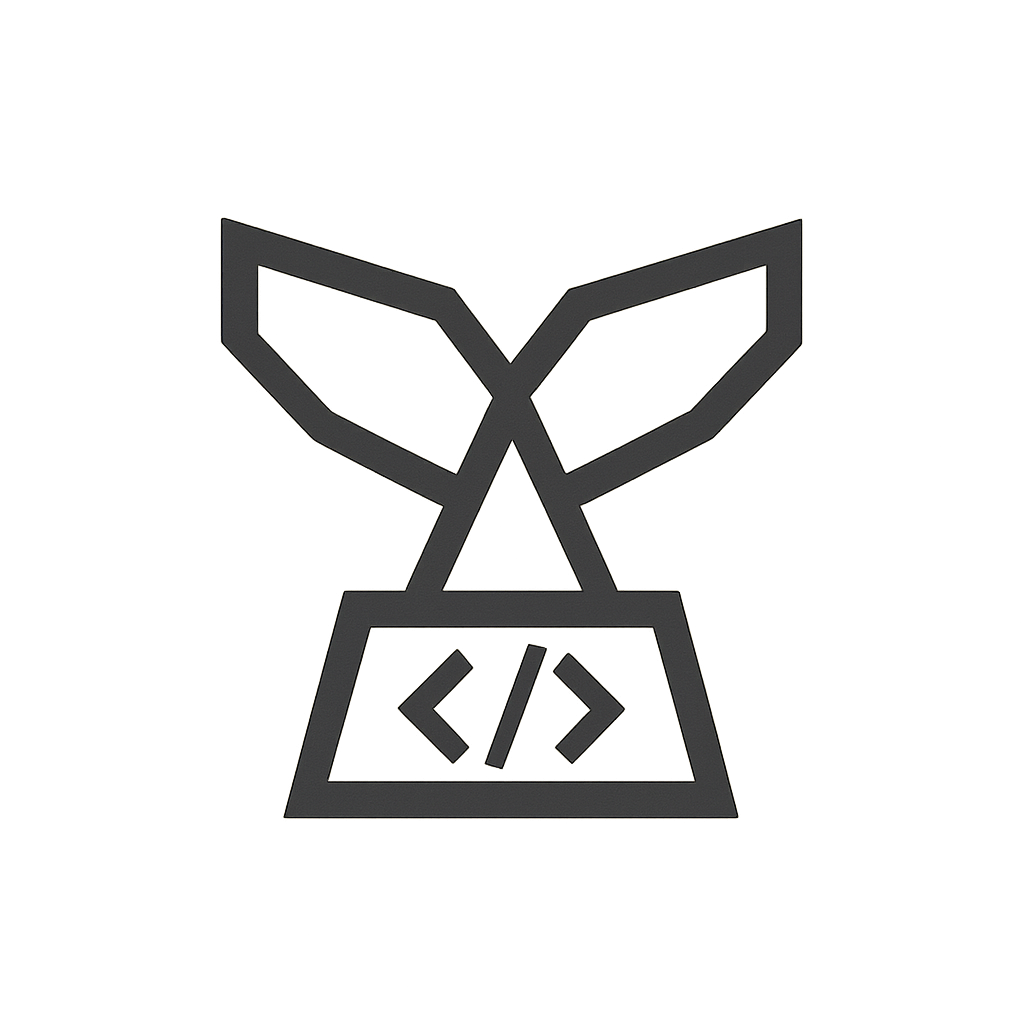Your cart is currently empty!
Bulk Order Product Table for WooCommerce Documentation
Overview
Bulk Order Product Table for WooCommerce transforms your online store by replacing your default shop page with a sleek, customizable product table. This plugin enables customers to quickly browse products, update quantities, and add multiple items to their cart—all in one click. By displaying transparent shipping and product data upfront, you reduce surprises and boost conversions.
You can also embed the bulk order table on any page using the shortcode: [bopt_product_table].
Installation & Configuration
Installation
- Download the Plugin: Download the Bulk Order Product Table for WooCommerce plugin ZIP file.
- Upload and Install: In your WordPress admin panel, navigate to Plugins > Add New, click Upload Plugin, select the ZIP file, and click Install Now.
- Activate: Once installed, click Activate Plugin.
Configuration
- Access the Settings: Go to WooCommerce > Settings > Bulk Order Product Table.
- General Options: Choose whether to replace your default shop page with the bulk order table or display it via the shortcode. Configure the number of products per page and excerpt length for product attributes.
- Display Options: Select the desired display location for the table on your site (e.g., before product meta on single product pages).
- Custom Column Management: Set custom headers and choose which columns to display, such as Image, Name, Category, Price, Quantity, and Add to Cart.
- Flush Permalinks: After configuring the settings, navigate to Settings > Permalinks and click Save Changes to flush rewrite rules and ensure proper integration.

Table Display & Behavior
The bulk order table is displayed on your chosen pages based on the hook selected in the settings. Customers can update quantities directly within the table and add multiple products to their cart with a single action. This transparent approach streamlines the purchasing process and reduces cart abandonment.
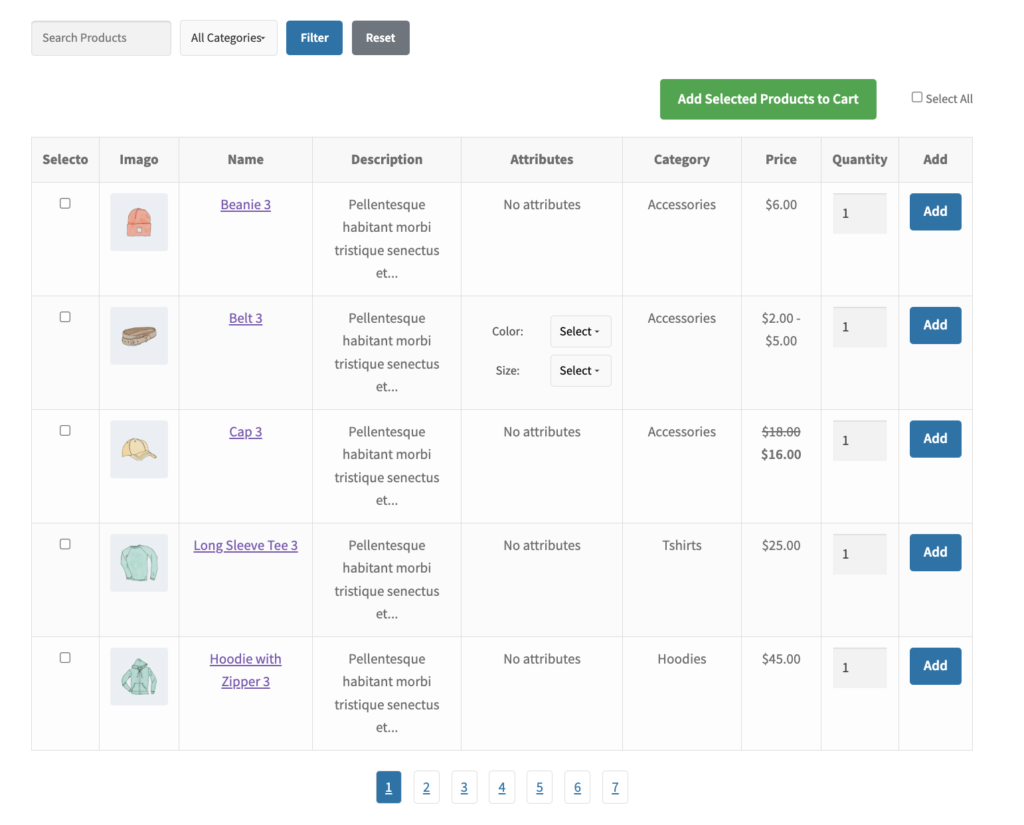
Settings Details
The Bulk Order Product Table plugin offers a comprehensive set of configuration options:
- Replace Shop Page: Enable to replace your default shop page with the bulk order table.
- Exclude Products: Select specific products to exclude from the table.
- Exclude Categories: Select categories to exclude.
- Products Per Page: Set the number of products to display per page.
- Excerpt Length: Define the number of words to show in the product attributes.
- Column Headers: Customize header text for each column:
- Select
- Image
- Name
- Description
- Attributes
- Category
- Price
- Quantity
- Add
- Visible Columns: Define which columns to display: “Select | Image | Name | Description | Variations | Category | Price | Quantity | Add”.
How It Works
1. Replace the Shop Page (Optional)
Enable the bulk order table as your default shop page to provide a streamlined shopping experience, or use the shortcode [bopt_product_table] to display the table on any page.
2. Use the Shortcode Anywhere
Embed the bulk order table on landing pages, category pages, or custom layouts using the shortcode [bopt_product_table].
3. Customize to Fit Your Store
Tailor column headers, pagination, and display settings in the plugin’s configuration to match your brand and optimize the user experience.
Who Is This For?
- Wholesale & B2B Stores: Enable bulk buyers to quickly add multiple items to their cart.
- Retailers with Large Catalogs: Simplify product browsing and ordering with a structured table layout.
- Fast-Paced Stores: Optimize your site for quick, efficient bulk ordering and increased conversions.
FAQ & Troubleshooting
Q: The bulk order table is not showing on my product pages. What should I do?
A: Ensure that the plugin is activated, the display hook is correctly configured, and that “Enable for Specific Products Only” is set appropriately.
Questions & Support
For any questions or additional help with Bulk Order Product Table for WooCommerce, please contact our support team.