Your cart is currently empty!
How to Use Uber Direct for Same-Day Delivery in WooCommerce
How to Use Uber Direct for Same-Day Delivery in WooCommerce: A Step-by-Step Guide
In today’s competitive e-commerce landscape, offering fast and reliable delivery can set your business apart. Whether you run a local shop, a restaurant, or any storefront that benefits from rapid order fulfillment, integrating same-day delivery is key to delighting your customers. With our Uber Direct Integration for WooCommerce plugin, you can harness the power of Uber to offer same-day delivery and provide real-time order updates. In this guide, we’ll walk you through how to set up and optimize Uber Direct in your WooCommerce store, so you can streamline your shipping process and boost customer satisfaction.
Why Same-Day Delivery Matters for Your Business
Today’s consumers expect more than just quality products—they want speedy delivery and constant visibility into the status of their orders. Here’s why integrating Uber Direct can be a game-changer:
- Immediate Gratification: Offering same-day delivery helps capture sales from customers who value quick service, giving you a competitive edge.
- Enhanced Customer Experience: Real-time updates via notifications (like WhatsApp) keep customers informed and reduce the anxiety of waiting for their order.
- Operational Efficiency: Automating delivery quotes and order creation through Uber Direct minimizes manual work, freeing up time to focus on growing your business.
- Ideal for Local Businesses: Whether you’re a local retailer or a restaurant, same-day delivery can be the critical factor that turns first-time buyers into loyal customers.
Overview of Uber Direct Integration
The Uber Direct Integration for WooCommerce plugin simplifies your delivery management by automatically generating delivery quotes and creating shipments when customers select Uber Direct at checkout. While the plugin connects your store with Uber’s delivery network, it relies on credentials and settings you provide to create a seamless and efficient experience for both you and your customers.
How to Set Up Uber Direct in Your WooCommerce Store
Follow these detailed steps to integrate Uber Direct and start offering same-day delivery:
Step 1: Obtain Your Uber Developer Credentials
Before you begin, you need to secure the necessary credentials from Uber. These include:
- Customer ID
- Client ID
- Client Secret
Follow the instructions in the Uber Developer Documentation to obtain these credentials.
Step 2: Install and Configure the Plugin
With your credentials ready, install the plugin:
- Install the Plugin: Log in to your WordPress admin panel, navigate to WooCommerce > Settings > Integrations > Uber Direct, and upload the plugin ZIP file. Click “Install Now” and then “Activate.”
- Enter Your Credentials: In the Uber Direct settings, input your Customer ID, Client ID, and Client Secret. Also, add your store’s phone number. Click “Save Changes” to update your settings.
Step 3: Set Up a Webhook for Real-Time Updates
To ensure that your store receives live updates from Uber Direct:
- Log in to your Uber account and navigate to the Developer tab.
- Create a webhook using your store URL by appending
wp-json/uberdirect/v1/status(e.g.,https://yourstore.com/wp-json/uberdirect/v1/status). - Select all event types to receive comprehensive notifications and save your webhook settings.
Step 4: Configure Your Store Address
The Uber Direct API requires an accurate store address to calculate delivery rates:
- Go to WooCommerce > Settings > General and enter your store’s physical address, city, state/country, and ZIP code.
- Click “Save” to ensure the API can correctly calculate delivery rates from your location.
Step 5: Disable ModSecurity (If Necessary)
For the Uber Direct API to update order statuses automatically (e.g., from Pending to Completed), you may need to disable ModSecurity:
- If you have cPanel access, disable ModSecurity directly.
- If not, contact your hosting provider to have it disabled for your site.
Step 6: Add Uber Direct as a Shipping Method
Integrate Uber Direct into your WooCommerce shipping zones:
- Navigate to WooCommerce > Shipping Zones and follow the standard steps to add a new shipping method.
- Select Uber Direct as the shipping method and save your changes. This option will now appear at checkout for customers who qualify for same-day delivery.
Step 7: Make the Phone Number Field Mandatory
To ensure smooth delivery calculations and notifications:
- Go to Appearance > Customize > WooCommerce > Checkout Page Template in your WordPress admin panel.
- Select “Shipping Address Fields” and mark the Phone Number field as “Required.”
- Click “Publish” to save the changes.
Step 8: Test Your Integration in Development Mode
Before going live, it’s important to test your setup:
- Obtain testing credentials from the Developers tab in your Uber account.
- Add a product to your cart and proceed to checkout. Fill in your shipping/billing address and mobile number.
- Verify that a delivery rate is calculated from your store address to the customer’s address. If you encounter issues, check the debug logs under WooCommerce > Status > Logs (search for entries like “woober-api”).
Step 9: Monitor Tracking and Notifications
Once an order is placed using Uber Direct, keep an eye on the following:
- Uber details will appear on the Edit Order screen in your WooCommerce admin panel.
- Customers receive real-time notifications (e.g., via WhatsApp) with tracking links to follow their delivery progress.
- The order status will automatically update to “Completed” upon successful delivery (ensure ModSecurity is disabled).
Step 10: Switch to Production Mode
After thorough testing:
- Replace your testing credentials with production credentials in the plugin settings.
- Start offering Uber Direct for live same-day delivery to your customers.
Conclusion
The Uber Direct Integration for WooCommerce plugin is a powerful tool for any business looking to offer same-day delivery and real-time order updates. By following this step-by-step guide, you can seamlessly integrate Uber Direct into your WooCommerce store, streamline your shipping operations, and elevate the customer experience—whether you’re a local shop, a restaurant, or an online retailer.
Ready to transform your shipping process and impress your customers with lightning-fast deliveries? Visit our plugin sales page to learn more and get started. If you have any questions or need assistance during setup, don’t hesitate to contact our support team for expert guidance.
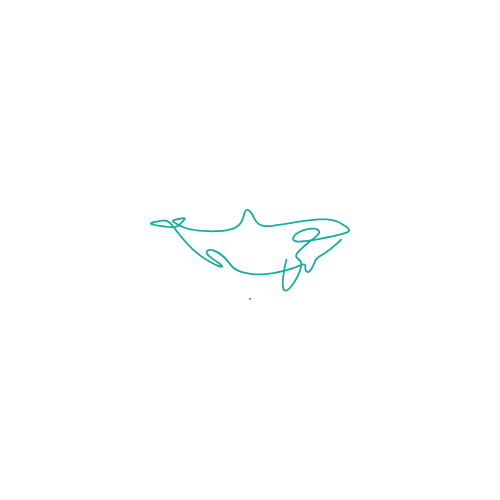
Leave a Reply