Your cart is currently empty!
How to Stop Fake Orders in WooCommerce
How to Prevent Fraud and Fake Orders in WooCommerce: A Comprehensive Guide Using Checkout Authentication and Anti-Fraud for WooCommerce
Fraudulent and fake orders can devastate a WooCommerce store—eroding revenue, increasing operational costs, and damaging customer trust. In an era where online transactions are under constant threat from bots and fraudulent actors, securing your checkout process is more critical than ever. In this guide, we’ll show you how to prevent fraud and fake orders in WooCommerce using our powerful Checkout Authentication and Anti-Fraud for WooCommerce plugin. We’ll cover why fraud prevention matters, how our plugin works, and actionable steps to secure your store.
The Impact of Fraud and Fake Orders on Your WooCommerce Store
Fake orders and fraudulent transactions are not just minor annoyances—they can have serious consequences for your business. Consider the following challenges:
- Lost Revenue: Fraudulent orders can lead to chargebacks, lost sales, and wasted resources, all of which directly impact your bottom line.
- Operational Disruptions: Processing and canceling fake orders consumes time and labor, distracting your team from serving genuine customers.
- Distorted Analytics: Fake orders skew your sales data, making it difficult to gauge true customer behavior and make informed business decisions.
- Damage to Reputation: High rates of fake orders can erode customer trust and damage your brand’s reputation, leading to lower customer retention.
Why Preventing Fraud is Essential
Stopping fraudulent and fake orders is vital for maintaining the health of your online store. Effective fraud prevention:
- Builds Customer Trust: Shoppers are more likely to return to a store that demonstrates a commitment to secure transactions and transparent order processing.
- Reduces Support Overhead: When customers have a seamless, secure checkout experience, they’re less likely to reach out with order-related issues.
- Protects Your Revenue: Preventing fake orders means fewer chargebacks and financial losses, allowing you to reinvest in growing your business.
- Improves Data Accuracy: By filtering out fraudulent transactions, your sales analytics reflect genuine customer behavior, enabling better decision-making.
How Checkout Authentication and Anti-Fraud for WooCommerce Can Help
Checkout Authentication and Anti-Fraud for WooCommerce is a robust solution designed to secure your checkout process. This plugin safeguards your store by ensuring that every order is placed by a genuine customer. It works by generating a dynamic verification code during checkout, which the customer must manually enter before the order is processed. This simple yet effective step dramatically reduces the risk of bots, spam orders, and fraudulent transactions.
Key Features and Benefits
- Dynamic Verification Code: The plugin automatically generates a unique code when a customer lands on the checkout page. This code must be manually entered to complete the order, ensuring that only real, engaged users can purchase.
- Customizable Settings: Tailor the verification experience by choosing between numeric or alphanumeric codes, customizing error messages, and setting ban durations for repeated failed attempts.
- Comprehensive Logging: Every failed verification attempt is logged in a custom database table. These logs help you monitor suspicious activity and take proactive measures.
- Flexible Ban Controls: The plugin allows you to automatically ban users after a set number of failed attempts, or manually ban/unban users directly from the logs interface.
- Order Meta Storage: Successful verification codes are stored with the order details, providing an additional layer of auditability for your records.
Step-by-Step Guide to Setting Up the Plugin
Follow these steps to secure your WooCommerce checkout with Checkout Authentication and Anti-Fraud for WooCommerce:
Step 1: Installation
- Download the Plugin: Obtain the ZIP file for Checkout Authentication for WooCommerce from our plugin sales page.
- Upload and Install: In your WordPress admin panel, navigate to Plugins > Add New, click on “Upload Plugin,” select the ZIP file, and click “Install Now.”
- Activate: Once installed, activate the plugin. It will automatically create a custom log table (
cc_verification_logs) in your WordPress database.
Step 2: Configuring Advanced Settings
After installation, configure your settings by navigating to WooCommerce > Settings > Advanced and selecting Checkout Authentication Settings from the dropdown.
- Cookie Lifetime: Set how long the verification cookie remains active (default is 600 seconds).
- Verification Message and Code Format: Customize the message displayed at checkout and choose whether the verification code is numeric or alphanumeric.
- Error Messages: Define custom messages for missing or invalid codes, as well as for automatic and manual bans.
- Maximum Failed Attempts & Ban Duration: Set the threshold for failed attempts before triggering an automatic ban, and define the duration of these bans (default for automatic is 300 seconds and for manual is 3600 seconds).
- Logging Options: Enable logging of failed verification attempts and set the retention period (default is 30 days).
- Save Changes: Once all settings are configured, click “Save Changes” to apply your customizations.
Step 3: Front-End Checkout Experience
When a customer reaches the checkout page, a dynamically generated verification code is displayed along with your custom message. The customer must enter the code to proceed. If they enter an incorrect code, they’ll receive an error message. Repeated failures will trigger an automatic ban, and you can also manually ban users via the logs.
Step 4: Monitoring and Managing Logs
Access detailed logs of every failed attempt by navigating to WooCommerce > Checkout Authentication Logs. From this interface, you can review suspicious activity, clear logs for specific users, and manually ban or unban customers as needed.
Best Practices for Preventing Fraud and Fake Orders
While our plugin is a powerful tool on its own, consider these additional measures to further secure your WooCommerce store:
- Use Secure Payment Gateways: Ensure that your payment processors are PCI-compliant and offer advanced fraud detection features.
- Require Account Creation: Encouraging customers to create accounts can help track behavior and make it easier to block suspicious users.
- Implement CAPTCHA: Consider adding CAPTCHA to your checkout process as an extra layer of defense against automated bots.
- Regularly Audit Orders: Periodically review your order logs and analytics to identify and address any patterns of fraudulent behavior.
Conclusion
Fraud and fake orders are significant challenges for WooCommerce store owners, but they don’t have to be insurmountable. By implementing robust measures like Checkout Authentication and Anti-Fraud for WooCommerce, you can dramatically reduce the risk of fraudulent transactions while enhancing customer trust and streamlining your checkout process. Our plugin’s dynamic verification code, comprehensive logging, and flexible ban controls work together to ensure that only genuine customers complete the checkout process—protecting your revenue and improving the overall shopping experience.
Ready to secure your WooCommerce checkout and safeguard your business against fraud? Try Checkout Authentication and Anti-Fraud for WooCommerce today. If you have any questions or need further assistance, please contact our support team for expert guidance. Protect your store and empower your customers with a secure checkout experience!
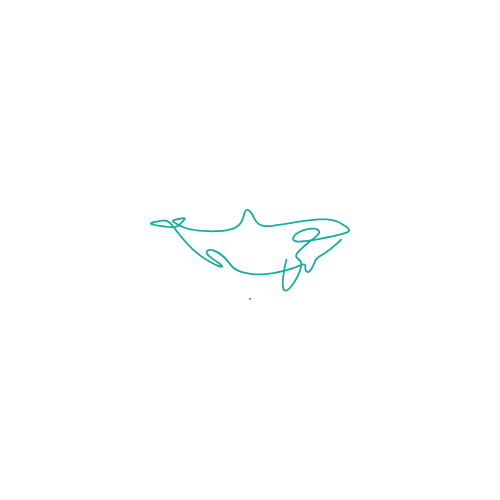
Leave a Reply